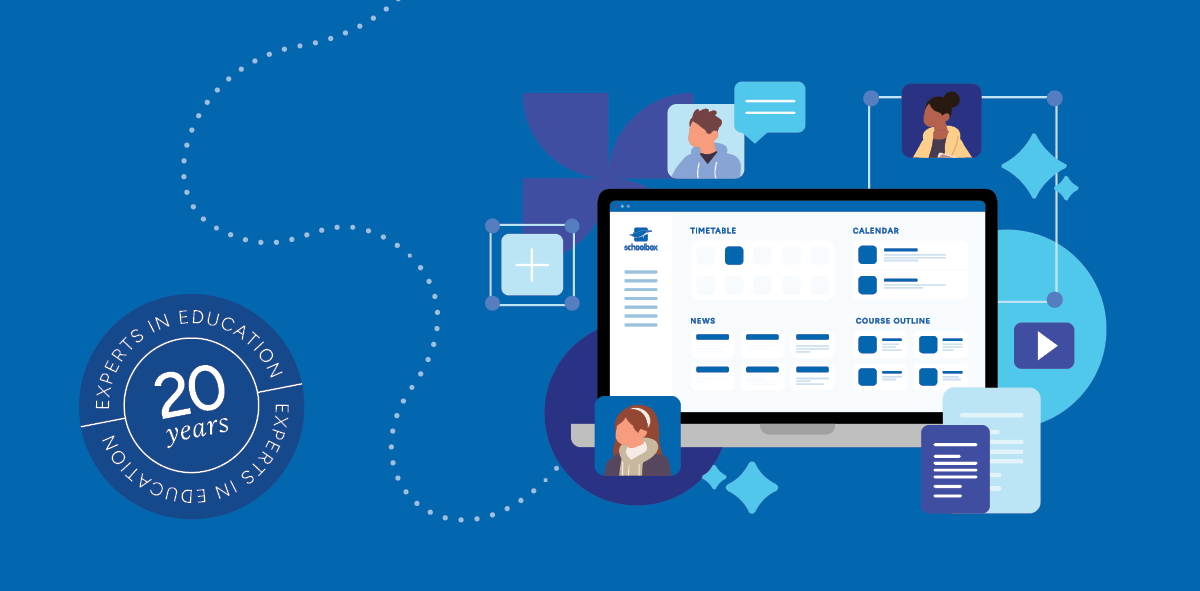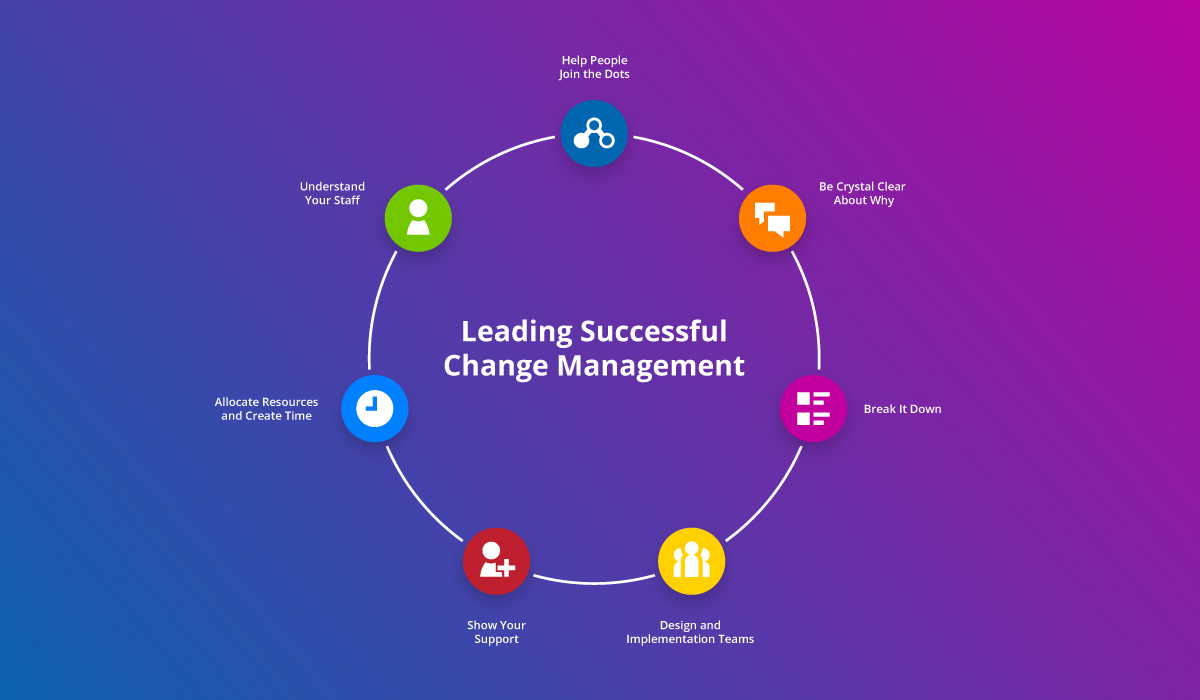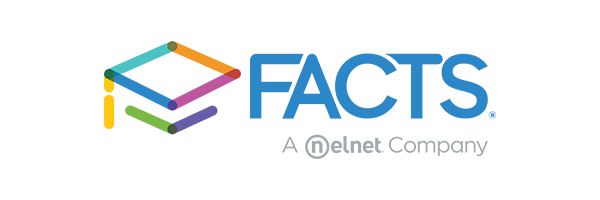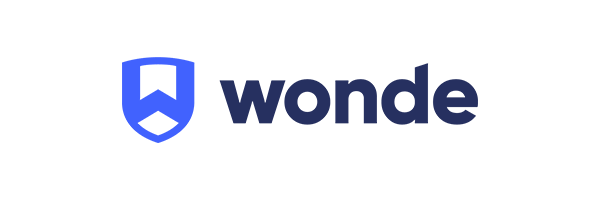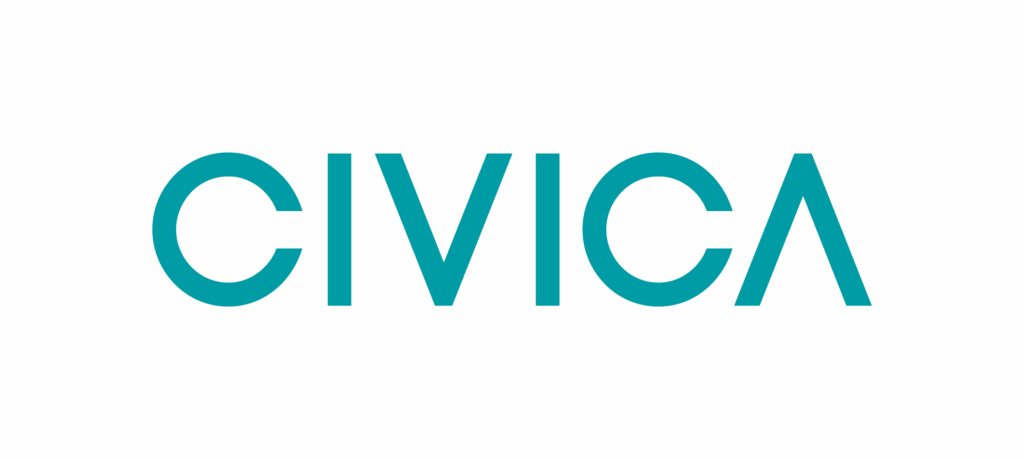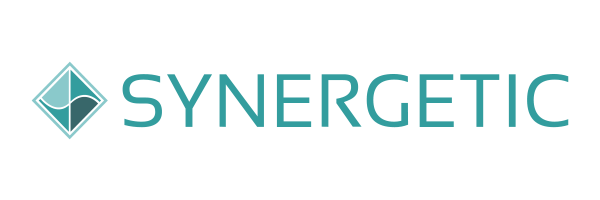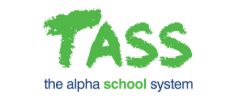When schools, across the world, are forced to shut down their physical classrooms due to a pandemic or other emergency, and instead, turn to remote learning, one vital tool for keeping engaged with students comes to the forefront—web video conferencing software.
The traditional schooling dynamic that was present between teachers and their students in the classroom is now missing due to this new period of remote learning.
But, by using video conferencing as one of the substitutes to traditional learning, you may find that it is possible for lessons and school activities to work well in this virtual learning environment.
Like all things new, remote learning is about finding another way to teach and learn and establish a new normal to continue to grow academically outside the classroom.
If you’re finding yourself stuck with how to best approach this new remote learning environment or wondering how to get started, we’ve compiled 5 tips to assist with video conferencing best practices and make the most of virtual learning for your students.

Tip 1: Setting up video conferencing for your virtual classroom
Before you begin your teaching and learning via video conferencing, make sure you’ve set up the meeting time for your students with appropriate credentials and security measures in place.
If your school has the video conferencing software and is using single-sign on (SSO) and classes are already set up with students, you will likely be able to create your appointments within your learning management system (LMS) class page.
If you need to though, make sure you take note of any meeting ID and password requirements and share those with your students well before the scheduled time.
When scheduling your video conference times, you can use the calendar in your LMS to remind your students of their meeting commitment. With Schoolbox, our all encompassing LMS and community portal, you can add the calendar component to your class page and students will be sent notifications regarding their scheduled sessions.
Invest in a good set of headphones, noise-cancelling if you can. The audio quality is so much better.
Give yourselves and your students 5-10 minutes to login and settle in before each session. Keep in mind, occasionally, you may experience unexpected wi-fi dropouts, or other times, misplace the meeting link or password.
Tip 2: Set expectations for home groups and structured lesson check-ins
For schools that are continuing with a structured timetable, including home room or house group, check-ins using video conferencing are an important opportunity to engage with students. Set an expectation early on that all students are to be online with you during this time.
Similarly, for structured lessons, set expectations early, including a code of conduct for each session. Aspects such as being polite, not being on other devices, or chatting with each other via private messaging, and wearing appropriate clothing during broadcasting, need to be explicitly explained.
Tip 3: Continue to utilise flipped learning and differentiation
Many elements associated with flipped learning and differentiation can be achieved via video conferencing.
You can set tasks and activities for each subject and for your students to undertake prior to the lesson, and then, at the time your scheduled session comes around, students are already informed and ready to engage.
Using your LMS, you can assign homework or preparation tasks and then provide opportunities for richer discussions, questions, and more complicated material to be taught and debated during your online classroom. Sharing your screen is another way you can demonstrate and explain challenging concepts in this new remote learning environment.
Also, many video broadcasting tools enable remote collaboration via virtual breakout spaces or rooms within the conference time. This way, with the help of a teacher, nominated students can form smaller groups and work collaboratively, or on differentiated activities, without disturbing the rest of the class.
Tip 4: Get creative with practical-based subjects
Video conferencing can make practical lessons lots of fun. Dancing, instrumental music and various forms of physical exercise can be replicated from the home office—you just need a bit of creativity and the right platform to get you started.
Make sure your students have plenty of room to move about and give them tips about safety and hazards.
With drama, you may need to form breakaway video groups for students to practice together.
While team sport may be difficult to teach via a video conferencing software, certainly some skills-based training, as well as strength and flexibility, can be taught and practiced during the remote lesson.
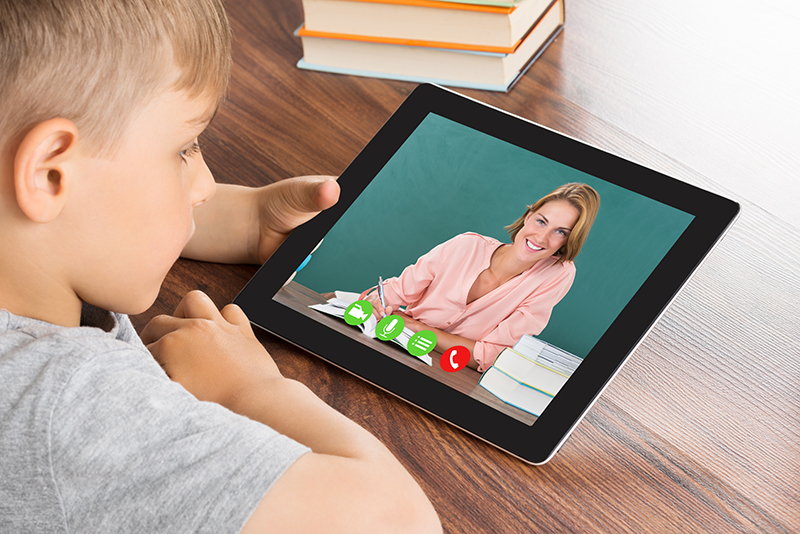
Tip 5: Keep it simple
Unless you are truly confident that all your students have appropriate wi-fi data limits (or limitless data), be conscious about not trying to replicate your entire lesson via video conferencing. This is particularly pertinent for those families who have numerous children, plus parents, all concurrently draining their household internet services.
Also, it is not realistic to expect your students to listen to you for the entire lesson—this is not something that would happen in the classroom so don’t do the same with video conferencing. Instead, after 5-10 minutes, turn off the video and keep the audio on so you can still support your students and answer any questions they may have.
Another important but simple aspect—keep distractions to a minimum. Something as simple as ensuring the backdrop of your home working space is clear of posters, dust-collectors or books on shelves can prevent any wandering eyes.
Where to from here
Check with your IT team about the types of video conferencing software at your school’s disposal. Popular platforms include Zoom, Microsoft Teams and Google Hangouts.
If possible, embed or link your video conferencing tool into your learning management system, so that your students are offered a one-stop-shop. You may need to ask your IT team how to do this.
By combining video conferencing with your learning management system, you will continue to engage with your students and be there alongside their learning journey, even in challenging times.
Are you wondering how to utilise video conferencing in your school’s remote learning space? Speak to a Schoolbox specialist today!